CentOS7安装使用VNC远程桌面
安装使用VNC
VNC (Virtual Network Console)是虚拟网络控制台的缩写。它是一款优秀的远程控制工具软件,由著名的 AT&T 的欧洲研究实验室开发的。VNC 是在基于 UNIX 和 Linux 操作系统的免费的开源软件,远程控制能力强大,高效实用,其性能可以和 Windows 和 MAC 中的任何远程控制软件媲美。
VNC基本上是由两部分组成:一部分是客户端的应用程序(vncviewer);另外一部分是服务器端的应用程序(vncserver)。VNC的基本运行原理和一些Windows下的远程控制软件很相像。VNC的服务器端应用程序在UNIX和Linux操作系统中适应性很强,图形用户界面十分友好,看上去和Windows下的软件界面也很类似。在任何安装了客户端的应用程序(vncviewer)的Linux平台的计算机都能十分方便地和安装了服务器端的应用程序(vncserver)的计算机相互连接。另外,服务器端 (vncserver)还内建了Java Web接口,这样用户通过服务器端对其他计算机的操作就能通过Netscape显示出来了,这样的操作过程和显示方式比较直观方便。
1. 在 Linux 服务器上安装配置 VNC-server
1.1 CentOS 下安装桌面环境及 VNC 服务
vnc 服务依赖于桌面环境的运行,CentOS7 默认最小安装是不带桌面环境的,所以安装 VNC 之前需要首先安装桌面环境,GNOME 或者 KDE 均可。
我们以安装 “GNOME Desktop” 桌面环境为例安装 GNOME 桌面环境。
1 | ## 列出可安装的group |
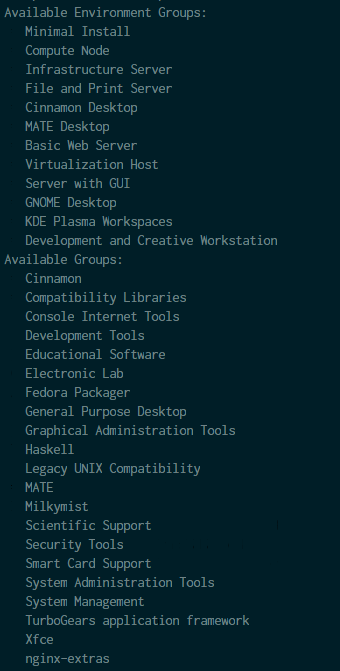
1 | ## 安装 GNOME 桌面环境 |
注意:对于已经安装桌面环境的 CentOS7 可以不做处理。
确认桌面环境安装完成后, 安装 VNC 服务端。
1 | ## 安装 vnc-server |
1.2 配置 vnc-server
1.2.1 拷贝配置文件
安装完成后开始配置, 将模板配置文件拷贝至配置文件目录下 /etc/systemd/system/ , 如果是多用户,则每个用户拷贝一份,其中 @:1.service 中的数字 1 对应 VNC 服务端口 5901 , 数字 2 对应端口 5902 根据自己需求设置即可。
1 | ## 复制配置模板文件 |
配置文件(/etc/systemd/system/vncserver@:1.service)内容:
1 | # The vncserver service unit file |
1.2.2 修改配置文件
将配置文件中 <USER> 全部替换为自己的用户名,例如用户为 sam , 则修改为:
1 | ExecStart=/usr/sbin/runuser -l sam -c "/usr/bin/vncserver %i" |
如果是使用 root 账户登录,则修改为:
1 | ExecStart=/usr/sbin/runuser -l root -c "/usr/bin/vncserver %i" |
1.2.3 重新加载配置文件
1 | ## 重新加载 systemctl 文件 |
1.2.4 添加防火墙例外
对于是默认防火墙(firewall)的,可以使用 firewall-cmd 进行配置:
1 | ## 方法一:添加 VNC 服务例外 |
对于防护墙为 iptable 的,修改相应的配置文件,添加 VNC 例外:
1 | ## 编辑配置文件 |
在合适的位置添加:
1 | -A INPUT -m state --state NEW -m tcp -p tcp --dport 5901:5902 -j ACCEPT |
然后重启防火墙:
1 | ## 重启防火墙 |
1.2.5 修改 VNC 连接密码
修改相应账户的连接密码:
1 | $ vncpasswd sam |
1.2.6 启动 VNC 并设置开机启动
为了方便连接,可以设置 VNC 开机启动:
1 | ## 设置开机启动 |
VNC 配置完成并启动后就可以使用本地客户机进行远程连接了。
2. 在 Windows 下安装配置 VNC 服务
下载相应版本安装 TightVNC :
- Installer for Windows (64-bit) (2,232,320 bytes)
- Installer for Windows (32-bit) (2,035,712 bytes)
安装完成后按照指示进行配置即可。
3. 远程连接服务器
3.1 Windows 下远程连接
Window 下使用 TightVNC-Viewer 进行连接:
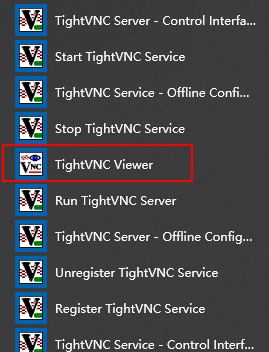
填写 IP 及 端口号:
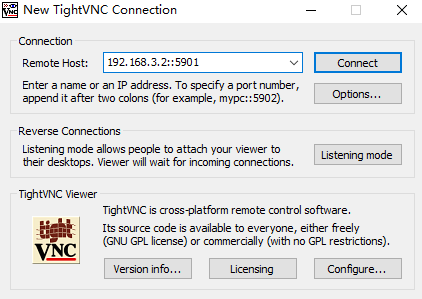
输入配置的 VNC 连接密码即可远程控制服务器:
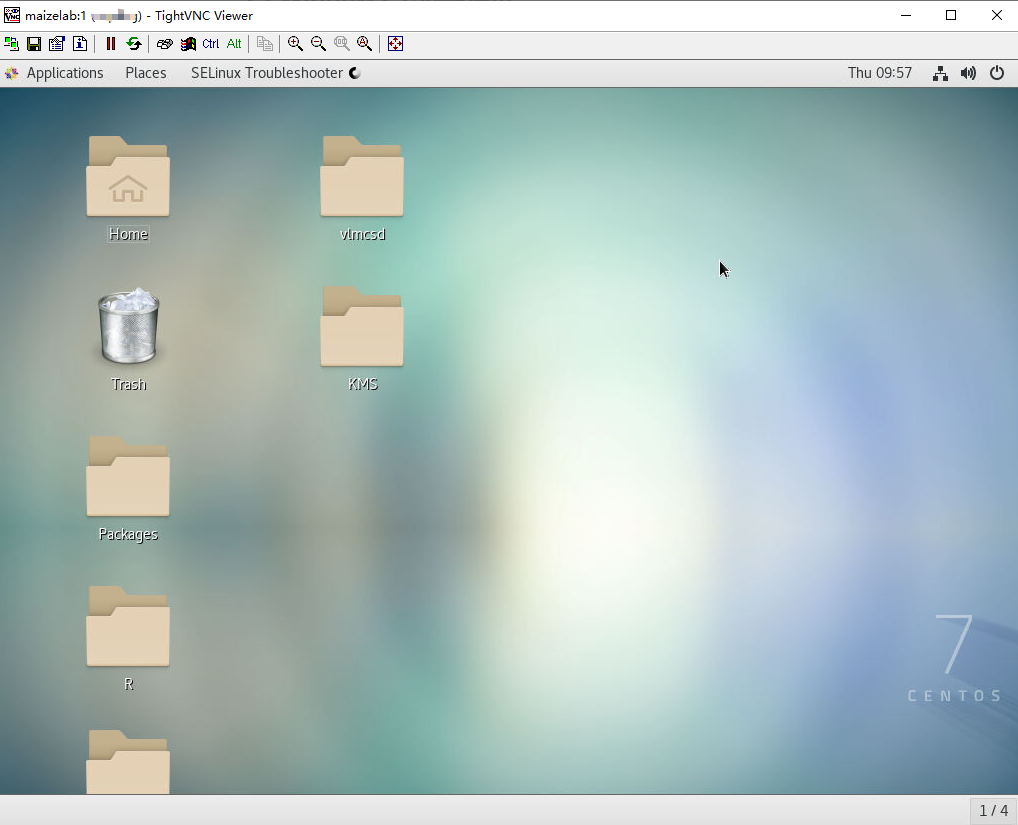
3.2 Mac 下远程连接
Mac OS 下有天然优势,在 safari 浏览器地址栏中输入IP地址及端口即可:vnc://192.168.3.2:5901,这里需要将 IP 地址及端口更换为自己的 IP 及端口。
3.3 Linux 下远程连接
待续~
4. 参考资料


